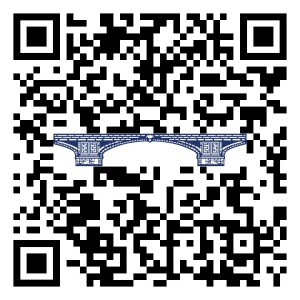Digital Banking Frequently Asked Questions
How do I log in for the first time?
Whether you log in on desktop or our mobile app for the first time, use your current username and password to access Digital Banking. Once you log in, you will be asked to set up new biometrics and two-factor authentication to safeguard your accounts.
Mobile:
You will need your current username and password. You will also be asked to add an email address and a phone number to help verify your device. A code will be sent by text message to the cell phone number you specified. If your phone doesn't accept texts, you can choose a different option (such as voice phone call).
When you log in for the first time using the mobile app you'll also be asked to enter a 4-digit passcode. You will need to remember that code for future sign ons (optional). However, if your device accepts - and you set up biometrics such as FaceID or TouchID - you won't need the 4-digit passcode for future sign ons.
Desktop:
You will need your current username and password. You will also be asked to add an email address and a phone number to help verify your device.
A code will be sent by secure text to the cell phone number you specified. If your phone doesn't accept texts, you can choose a different option (such as voice phone call). You will use that code to gain access to your accounts.
Enter your verification code when prompted.
If you log in using a different or new device or from a unrecognizable IP address, you'll be sent a new code to verify that you are who you say you are.
Follow the prompts to continue and log in.
What software are compatible with the new app?
- Apple IOS 11 and above
- Android 4.1 and above
Here is how you can reconnect to QuickBooks or Quicken.
- Click on the bank icon on your account in the bank account view
- Click edit sign-on
- Re-enter the online credentials
- Click re-connect accounts
- It should then tell you it cannot find your account and ask which account to reconnect
- Select the correct account and your QB or Quicken will update for that account
How do I access the statements?
- Click "Menu"
- Select "Accounts"
- Select "Documents"
- Click "Menu"
- Select "Accounts"
- Select "Settings"
- Next to "Document", select "Manage"
How do I located my account number and routing number?
- Go to "Menu"
- Select the account
- Scroll down to the detail
How do I customize my dashboard?
Why am I receiving text messages from Jack Henry & Associates?
MOBILE BANKING FAQ
Where do I go to download the new app?
How do I reset my login information from the Mobile app?
To initiate the account recovery process:
- Select Forgot Login from the Mobile App or Desktop login screen.
- Enter your social security number, one of your Chain Bridge Bank, N.A. account number and the text code.
- Next, enter the texted code and press verify. (A code will be texted to the mobile phone number that is in our system)
What is the mobile deposit limit?
- Daily dollar amount* : $2,500
- Number of checks* : 40
- Monthly dollar amount* : $25,000
- Daily dollar amount* : $5,000
- Number of checks* : 100
- Monthly dollar amount* : $50,000
Do I need to enable the fingerprint or facial recognition feature in mobile banking app?
You will be prompted to enable the fingerprint or facial recognition feature. Turning on this feature is optional. A 4-digit passcode is also an option, if your device does not offer fingerprint or facial recognition.
We are here to help. Connect with us.
Call - (703) 748-3442
digitalbanking@chainbridgebank.com